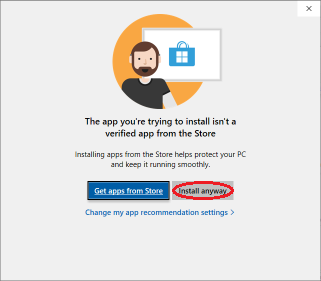
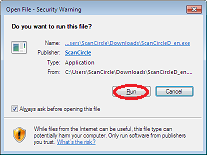
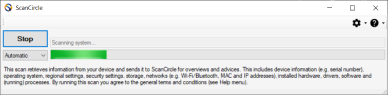
When trying to start the scan program, I get one of the following error messages:












 The tech Phil Hampton helped me with all my questions and got me the information I needed and quickly fixed my problem between Outlook and the Yahoo mail server
The tech Phil Hampton helped me with all my questions and got me the information I needed and quickly fixed my problem between Outlook and the Yahoo mail server



344 N. Washington Street,
Saint Croix Falls, WI 54024
Service Center: M-F, 10am – 6pm
Residential: M-F, 10am – 6pm
(9am for Premium Members)
Business: M-F, 8am – 6pm
After Hours: 24/7/365 (Business Plans ONLY)