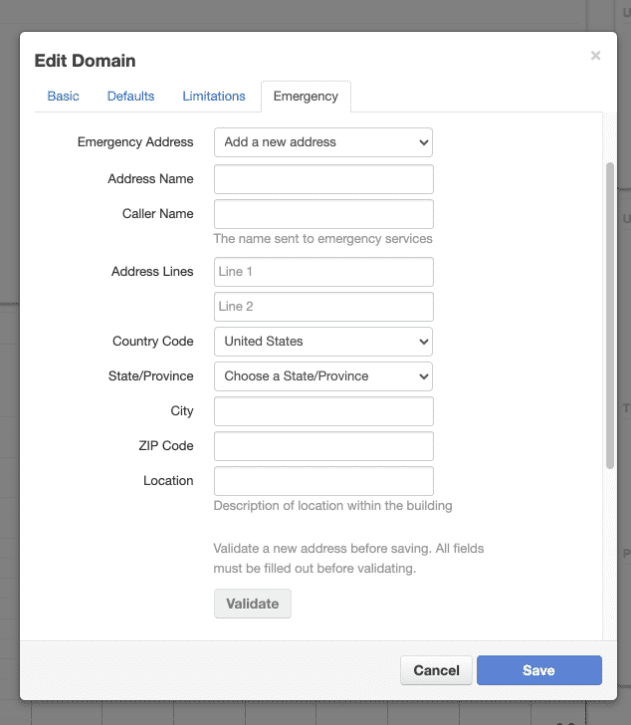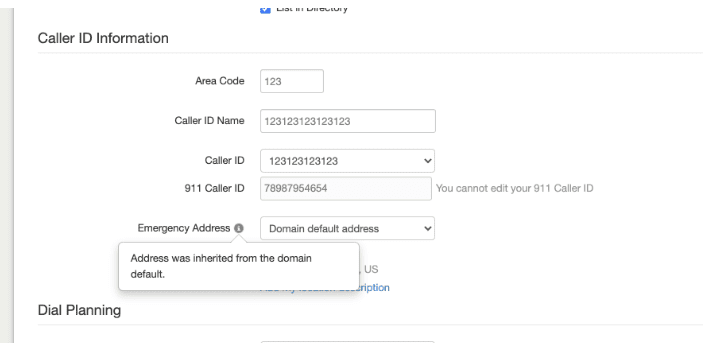In this guide we will cover how to setup DLR(E911) for a domain. The EasyITGuys VoIP system has the ability to map multiple addresses and getting started is very easy! The requirements are as simple as providing an address and a phone number for your address. We have customers with 3 or more locations configured in their accounts. This article explains the process of creating 1 emergency endpoint, however, multiple can easily be created.
The E911feature is not only smart to implement, but may be a legal requirement as well. In the United States, Kari’s Law and the RAY BAUM’S Act require that E911 information is provided. For more information, see the FCC definition of E911 (https://www.fcc.gov/general/9-1-1-and-e9-1-1-services).
Until further notice, you will need to setup both DLR(E911) and Legacy911 if you require using Legacy911.
LEGACY IS STILL REQUIRED FOR SIP TRUNKS
E911 additional features:
Endpoints provide anEndpoint ID(also known ascall back number), which is the unique identifier a carrier needs to route emergency calls. When user e911 address are added, the Endpoint ID is referenced in the Emergency Caller ID field.
New endpoints are added to the portal through the Emergency Endpoint section in Inventory. The billing address will be verified and both the endpoint ID (which will be the caller ID) and the billing address will be sent to the configured 3rd party carrier.
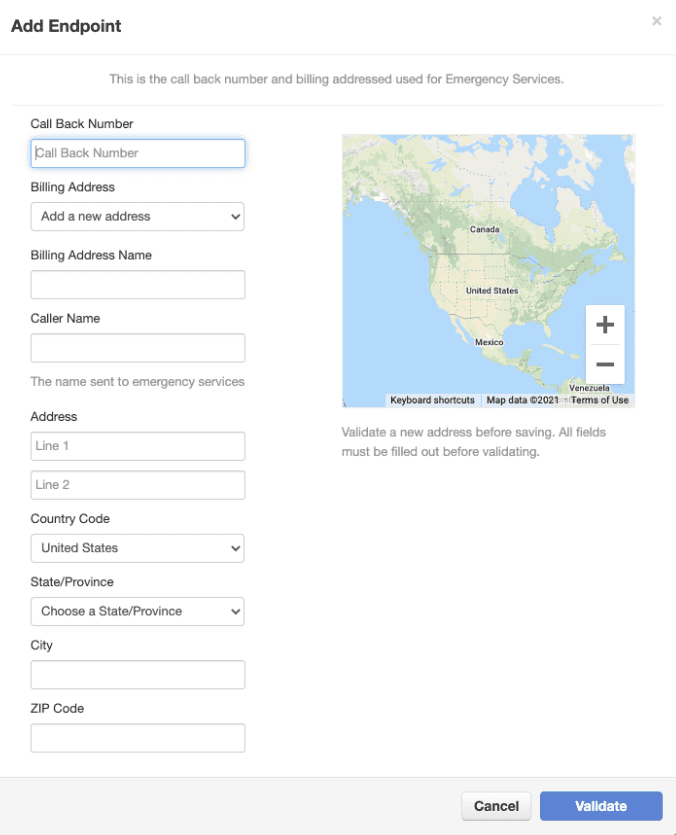
Complete the Endpoint
Once you’ve created an Endpoint, you will need to apply the Emergency Caller ID to all users so the system can use this unique identifier to send SIP Invites to the proper endpoint. This can be done by hand (see section below), but the best practice is to use the provided tool to set the newly created endpoint to all users at the same time>
To set the Emergency Caller ID to all users in a domain
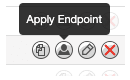
This provides a way to optionally update the Emergency Caller ID for individual users or devices for clients who do not wish to apply it on a Domain Site wide level.
Navigate to either a user’s profile or a specific device and under theEmergency Caller ID dropdown select the Call Back Number created in the previous step. Here is an example of setting in a user’s profile page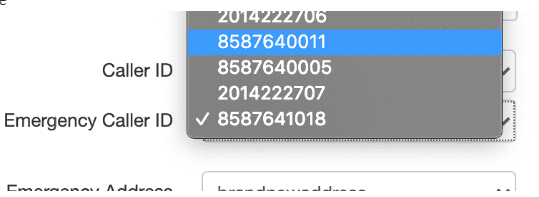
The location can be set not only on individual users, but on Domains, Sites and Devices. When more than one address has been defined, the precedence will cascade form Domain to Siteto User to Device in that order.
The best practice for defining your addresses is to follow this flow:
There are slightly separate ways to add addresses depending on if the domain was created before or after the e911 feature was activated.
The location can be set on Domains, Sites and Devices. When more than one address has been defined, the precedence will cascade form Domain to Site to User to Device in that order.
When adding a domain, there will be a new Emergency tab where the user will input the 911 Caller ID and create an emergency address.
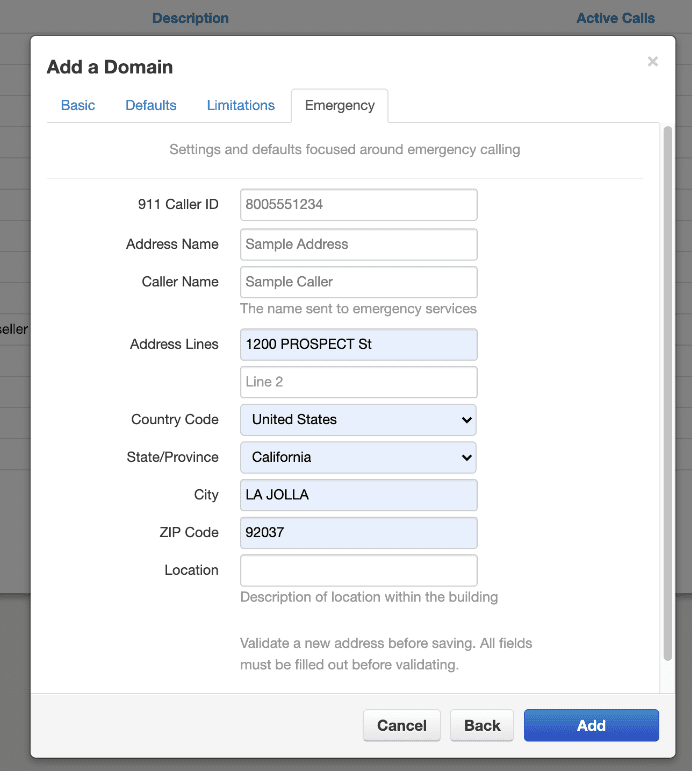
It is best practice to set at least a domain default emergency address for any existing domains.
Follow these steps to add >e911 domain established before the feature was activated:
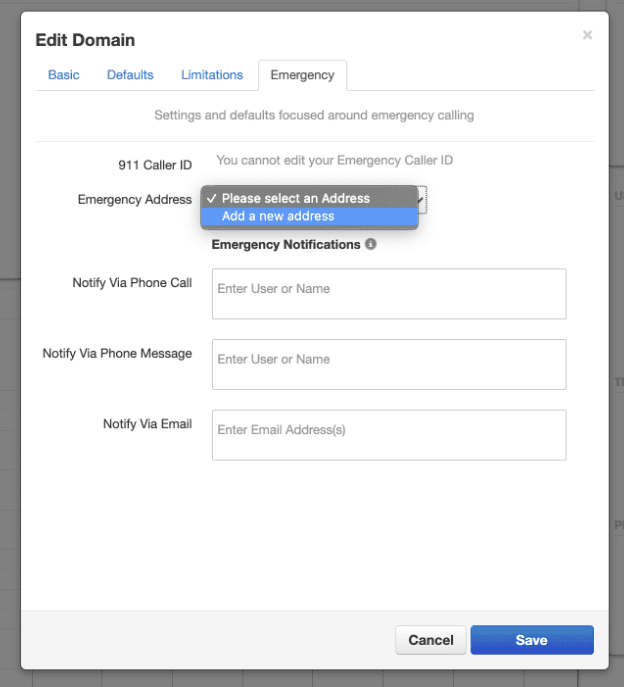
Because this is a that was created prior to the introduction of the>E911